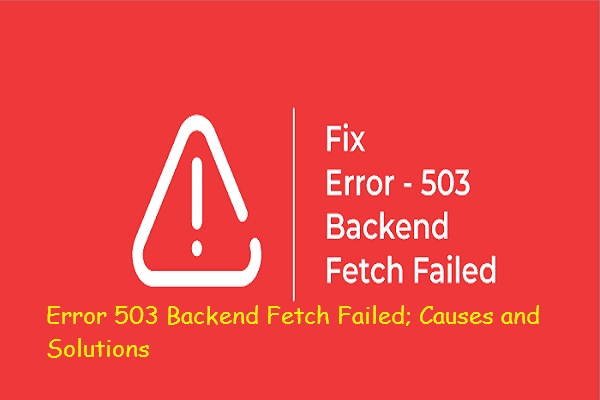
February 14, 2023, 1 Comment
Error 503 Backend Fetch Failed; Causes and Solutions
Error 503 Backend Fetch Failed; Causes and Solutions
People who work on the internet a lot will often experience a Error 503 backend fetch failed. This technological inconvenience can occur on any operating system, device, or platform – no matter what you’re using. Being aware of it is crucial because of this. Operating systems, be it Windows, Mac or Linux are very intricate and consist of countless components that work together as one unit. It’s almost impossible to grasp the full complexity of a machine.
When you encounter the “Error 503 Backend Fetch Failed” message on a website, it means that the server is unable to fulfill a client request due to an issue with the backend server. This error message can be frustrating, especially if you’re trying to access a critical resource or service.
“Error 503 Backend Fetch Failed” is an issue that you may stumble upon while browsing the web. It doesn’t matter which OS you’re using or what type of device, as it can affect both desktops and phones.
What causes the Error 503 Backend Fetch Failed error message?
Error 503 is an HTTP error message that can show up regardless of the device, operating system, or browser you are using. The “server message, “Backend fetch failed”, indicates that the request could not be processed not responding” issue occurs when a website is overwhelmed with requests and can’t handle it all at once. This is usually related to the website you’re attempting to visit, which means its server may not be functioning properly. In such cases, the server doesn’t provide an appropriate response.
The backend fetches failed error can be caused when trying to access a website that isn’t responding in a timely manner or at all. The server overloads and the requests begin to queue up which can cause the cache memory of your browser to get full, resulting in this error message.
Reasons For Error
- Poor Internet Speed:Error 503 on your browser is often caused by low internet speeds or network connectivity issues. When a website takes too long to load or fails to do so, it can lead to an increase in requests and thus result in this error code. When too much data is stored in the cache server’s memory, it leads to a “Backend fetch failed” error. To prevent this, use the website to ensure that the data does not accumulate in large amounts.
- The Website’s Server is Undergoing Maintenance: When a web page’s server is undergoing scheduled or temporary maintenance, requests for access will queue up which can lead to the 503 error on your browser. Therefore, if you see this message when attempting to visit a website, it could be because of server maintenance taking place.
- Blocking Suspicious Websites: For additional web security, certain ads and websites are often blocked with the help of an ad-blocking tool. Doing this not only enhances your browsing experience but also limits a lot of unnecessary content from being displayed on the screen. It is likely that Error 503 may arise when excessive requests are put on a website, as it could cause the caching server to exceed its memory capacity.
When the error code 503 appears in the browser, what should the user do?
An error code 503 usually appears when the server is dealing with a temporary issue. Eventually, the system will free up some resources, allowing it to process your requests again.
To avoid creating additional queues of requests to the hosting computer, it is advisable not to visit the website for three minutes. This would help in alleviating the current situation.
How Can a User or Visitor Help?
Unfortunately, server-side issues are out of the user’s hands; however, these general troubleshooting steps can be followed to ensure all is well from your side. Try them out to see if they can help with the issue:
For the best user experience, pressing F5 or the refresh button and refreshing the page multiple times is highly recommended.
- A ping test is your best bet to detect if there is much packet loss. If the rate of packet loss is too high, then it would be wise to move closer to the network access point or switch to an Ethernet cable for improved connection quality.
- It’s a good idea to restart your device and router for optimum functioning. It helps to fix any bugs and can possibly improve the operation of both.
- If your browser is running with a multitude of tabs open, it’s advisable to shut down some of them and then try to reload the website. Doing this could help you access the page without any issues.
- You can reset your browser settings to their original state. If you have trouble doing so, you can also try using a different web browser.
- Alter your DNS settings and reconfigure your network configuration to ensure the smooth functioning of your internet.
You simply have to wait at this point. The issue is commonly caused by a high influx of internet traffic, so the site should be running smoothly again as soon as the surge in visitors fades. You’ve done all you can on your end, so now it’s just a matter of letting time pass.
How Can I Fix Chrome’s Error 503?
If websites keep displaying Error 503, you can reset your Chrome browser by following these simple steps:
- To launch your Chrome browser, locate the three vertical dots on the top right corner of the window. Upon clicking that ‘More’ icon, a drop-down menu will appear with various options.
- To access Settings, start by clicking on it. Scroll down to the bottom and you’ll find an Advanced option that needs to be expanded. To do so, click the downward-pointing arrow next to it.
- Scroll down to the Reset and Cleanup area of the page. If you’re using Chrome for Chromebook, Linux, or Mac OS, then scroll further down to the Reset Settings part. Once there, select the “Restore settings to their original defaults” option.
- By ticking the “Help make Chrome better by reporting the current settings” checkbox, you can open a dialog box. After this, simply hit the Reset Settings option and re-launch your browser. You should then see whether or not the issue has been resolved.
Methods to Resolve Error 503 Backend Fetch Failed
To address this issue, here are a few steps you can take. Following these suggestions should help you resolve this error.
Reboot WiFi Router
Reboot is a simple yet effective solution to most complex tech problems. To get started, switch off the WiFi router and turn it on again after 20-25 seconds. Don’t forget to reboot your system afterward and then reload the website to check if the issue has been fixed.
Refresh the Website
Reloading a website can be surprisingly effective in resolving Error 503 issues while browsing. All you have to do is tap the Refresh icon on your device and the issue could be sorted out. It might seem like a simple solution, but it sure comes in handy!
Reset Web Browser
If you have tried all other methods to fix the server-related error and don’t seem to have been successful with any of them, resetting your web browser is your best bet. This will give you the opportunity to start over and hopefully resolve the issue.
We have now come to the end of this guide on how to troubleshoot the “Error 503 Backend Fetch Failed” issue. We trust that these suggestions have been of assistance in helping you resolve this issue. So that you can make full use of your internet without any difficulties. Enjoy a seamless browsing experience!






Tips To Fixe Troubleshooting SkyUI Error Code 1 - HS Marketing
February 24, 2023[…] the game and its dependencies, such as Microsoft Visual C++ Redistributable, may also help resolve the error. By following these troubleshooting tips and fixes, players can get SkyUI up and running smoothly […]